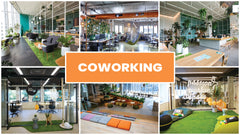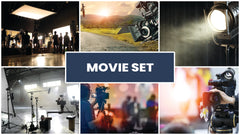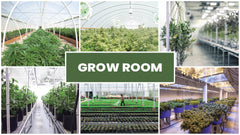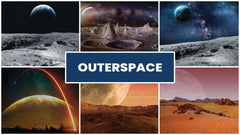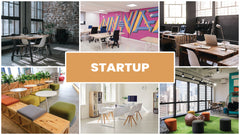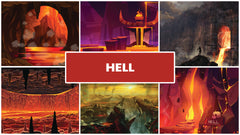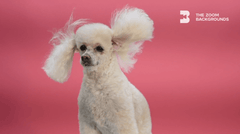Zoom Virtual Background FAQ
How Do You Change the Background on Zoom Video?
Changing your background on Zoom, whether it is to a photo or a video clip, is very easy to do. All you have to do is open your Zoom account, head over to settings, and select Virtual Background. From there, you can either select one of Zoom’s default backgrounds or go ahead and upload one of our HD images to change your virtual surroundings.
How Do You Change the Background on a Zoom Tablet?
If you’ve joined a Zoom meeting on a tablet, you can tap on the three dots at the bottom right screen to open the menu. From here, tap on the virtual background option and select the desired image, just like you would do on a computer.
How Do I Change the Background on my Zoom Phone?
When using Zoom on your phone, you will find three little dots at the bottom of the right corner, just like you would on a tablet. You will then be taken to the main menu where you can select virtual background and choose the photo you want to insert into the call.
How Do I Change My Background on My Webcam?
Whether or not you can change the background on your webcam depends on the device and camera you are using. However, regardless of what camera software is installed in your computer, you will always be able to change your webcam background through Zoom by using one of our virtual HD background images. If your device camera allows it, you will be able to change webcam background anyway by clicking on the recording screen and selecting “change background.”
Why Does My Zoom Background Not Work?
If your Zoom background is not working even though you took all the right steps to set it up, then chances are the background settings are not enabled. Head over to a computer where you can log into Zoom via a web browser. From there, find the meeting tab and click on virtual background. Make sure to enable this setting if it was disabled before. You will now be able to add your virtual background with ease.
Can You Blur Background in Zoom?
Yes, you can set up a blurred background in Zoom by choosing one of our HD blur images. We have an entire category dedicated to blurred backgrounds so you can find the kind of backdrop that fits your needs best. This image can be inserted into Zoom like any other.
How Do I Use a Green Screen Without a Green Screen?
Setting up a green screen can be expensive and complicated. However, if you use Zoom for video calls, you won’t need to invest money into getting green screen equipment. Instead, you can easily change your background into any image or video on our site and achieve the same results as if you were working with a green screen.
What Are Zoom Background Options?
Zoom will usually give you a couple of default background options such as the picture of the Golden Gate bridge or other landmarks around the world. If you want to get the most out of Zoom’s customized background feature, make sure to use one of our HD virtual images to create any kind of background you want.
Is It Okay to Use Zoom Backgrounds?
Yes, it is perfectly okay to use virtual HD images as Zoom backgrounds. There is no reason why you shouldn’t do it, especially since Zoom encourages their users to take advantage of this convenient feature.
What Is Zoom Virtual Background?
A Zoom virtual background is a HD image or video placed inside the video call that replaces your real life background. For example, if you are seated in your kitchen with a refrigerator behind you, you can activate a Zoom virtual background and the image you choose will cover all the surroundings behind you. Using a virtual background is a good way to create a more professional setting for business calls or just have fun with friends and different backgrounds.