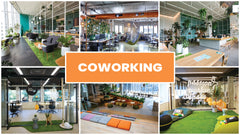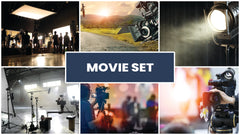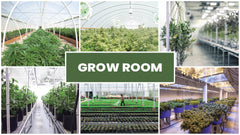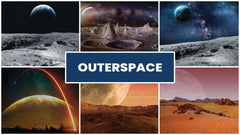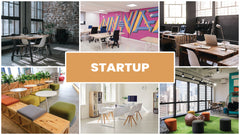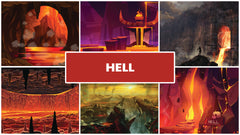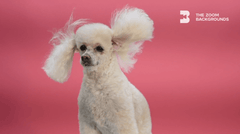As Covid-19 pushes social distancing and remote working, Zoom is the new meeting place. We all are doing more meetings on Zoom than ever before. However, it is important to know that Zoom is the application intended mainly for professional meetings; therefore, you must know t well before you start using it. Read this article before you move to Zoom meetings and equip yourself with the important fundamental knowledge to have a great Zoom experience, even on your phone.
Why Zoom?
The Zoom app has become globally popular among millions of people who are studying and working remotely during Covid-19 pandemics. Zoom is free and easy to use, offers much higher video and audio quality than other similar apps, the ability to record minutes, and helps you look professional during the meetings with many advanced features like Zoom virtual background and presets. With Zoom, one gets a professional and uninterrupted video or audio calling experience. In our store you can even download blur background for zoom for a more professional appearance.
Zoom account creation
You will be glad to know that Zoom provides a full-fledged basic plan for unlimited meetings free of cost. There is no trial period for the basic plan that can host up to 100 participants. You can opt for paid plans as per your needs.
How to use Zoom
To use Zoom, you need to create your Zoom account, which is a straightforward process.
Visit Zoom’s sign up page and enter your Email ID. OR you can go for the option “sign in with Google” or “sign up with Facebook”.
Upon entering your email, you will receive an activation email on your Email I.D. click activate account option given in the email and your account will be activated.
The further page will ask about your details like name and password.
Then, you will be provided with your meeting URL that you can use to start a meeting.
Then download the Zoom app; an option given in the next step. Once downloaded, you are given with options “Sign in” and “Join a meeting. Sign in to start a new meeting.
Video quality on Zoom
Zoom is considered a better option than Skype and other similar apps in terms of video quality. Further, there are many ways to make it even better. For instance, high-quality webcams significantly enhance Zoom's high-definition video quality. We would recommend a camera having 720p resolution and can yield at least 20 frames a second, for the best quality.
The sound quality on Zoom
Based on users' reviews, we have found the sound quality on Zoom way better than other apps. Use a clip-on microphone or a headset for better audio quality with minimized background noise. It is a convenient option too as you don't need to stay close to your camera's built-in microphone throughout the meeting. We recommend a professional-quality microphone having a high frequency and low impedance i.e. 600 ohms (Ω) or less. If you are using a mobile phone, it is best to use a wired headset, or a Bluetooth microphone as they have noise0reducing features at a broad frequency range.
How to create a meeting on Zoom?
Follow these steps:
- Open your Zoom app and click “host a meeting”
- Choose between “start with video” and “start without video” options.
- Click the Invite button and then Schedule.
- Enter the meeting details: title, timing, video & audio options
- Click schedule.
Is Zoom Free?
Zoom's basic plan, which lets you host an unlimited number of meetings with up to 100 participants, is free of cost. Other plans are paid.
What is virtual Zoom background?
If you have Zoom meetings frequently, it is better to dedicate some simple and professional-looking space behind you for the meetings. However, not everyone can have such a dedicated professional looking place at home. If you use Zoom, there is an option to use a virtual custom background that not only hides your existing background but also gives your room a professional look. The virtual Zoom background feature lets you display a video or image in your background throughout your Zoom meeting. This feature works best with uniform lighting and a green screen.
Where to get Zoom background?
Follow these steps:
Sign-in into your Zoom app as an Admin.
Go to the Zoom Rooms page and tap Account Settings.
Scroll through Virtual Background with the Greenscreen option.
Click Upload Image for adding more background choices to Zoom’s default library.
How to set Zoom Background?
Follow these steps:
- Once you log into your Zoom app, click Settings.
- Then click Virtual Background.
- Select your desired one and click Upload Icon.
How to improve virtual background quality?
To improve the virtual background quality, we recommend using solid color backgrounds or presets. Use high-quality cameras and uniform lighting to further enhance quality.
How to record a video call on Zoom?
The recording feature is available only for the paid plan subscribers. Then the following steps are to be followed to record video call:
- Start meeting as a host and click Record tab
- Click Record to the Cloud to start recording
- You can choose options: Pause/Stop Recording or End Meeting to finish.
- You will receive an email from Zoom when the processing of the video is completed.
Then you can manage your recording with the following options:
- Download, share or delete cloud recordings.
- Trim the playback range of a shared recording.
Is Zoom safe to use?
Zoom is a safe platform to use to far; however, to ensure data privacy and security it is recommended to take precautionary measures like be wary of links, using strong passwords for participants’ entry as well, setting two-factor authentication for the meetings, etc.
Why Zoom is recommended for professional calls?
Besides the fact that Zoom lets you virtually interact with your employers, co-workers, or teammates, the advance features of Zoom like virtual background make it an ideal professional video calling app. The more enhanced audio and video quality offered by Zoom with minimal disruptions have made it a highly-recommended app for professional calls, by the experts.